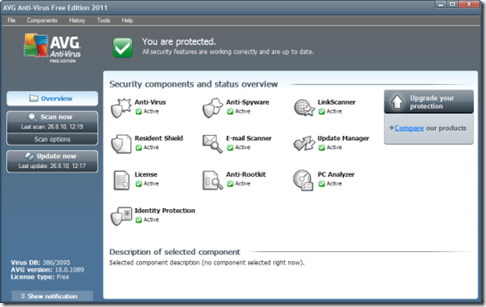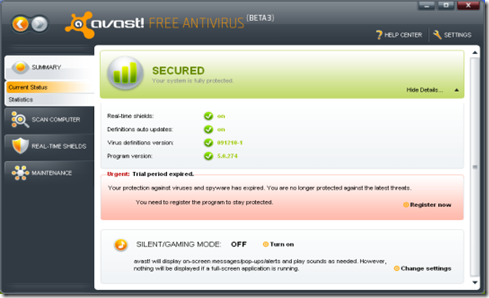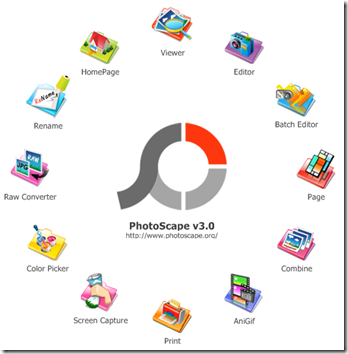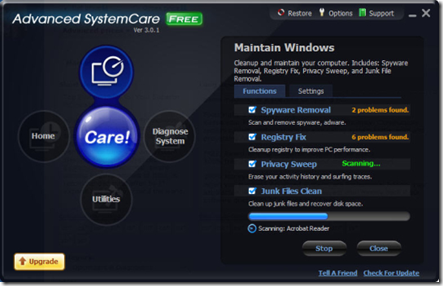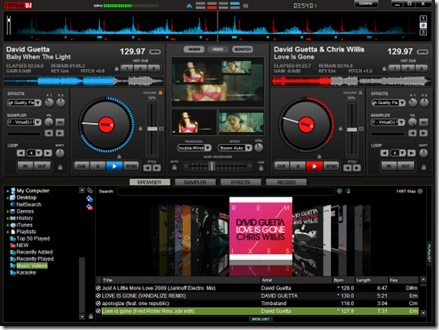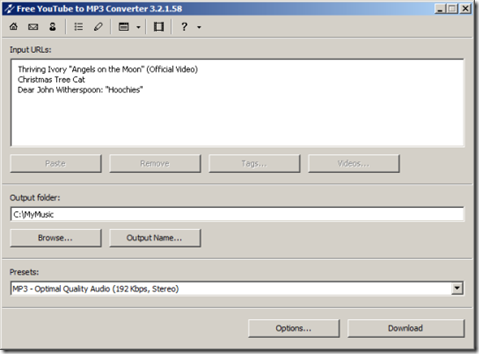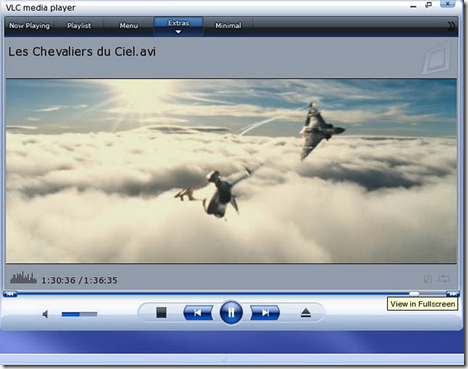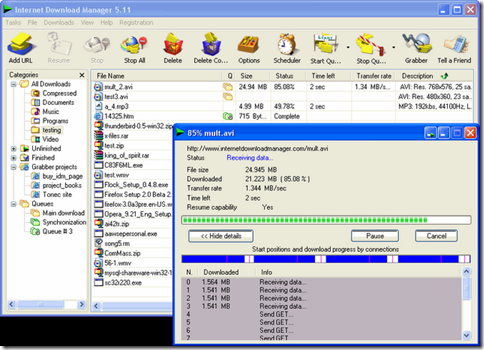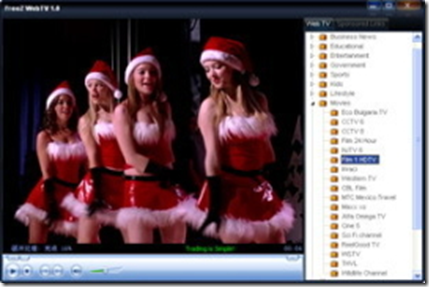Computer Tips,Tricks,techniques And Fun Of Computer And Lots OF Information Related To Computer , Cricket and Famous Places Of Pakistan
Friday, November 4, 2011
Be alert While Using Pc On Cyber cafe.
Sunday, October 16, 2011
Latest And Most popular software of 2011 On ShortNet
1.AVG Anti-Virus Free Edition 2011
AVG is antivirus(Why don't you read 10 best and free antivirus) which is one of the best antivirus which protect your computer from viruses and malicious programs.
2.Avast Free Antivirus
Avast is also another antivirus which is also downloaded with greater interest.It help to Protect your PC against the latest viruses and spyware.
3.YouTube Downloader
Youtube downloader( download you tube video into mo3 format) is another tool with help of which you can download youtube videos and convert in any format or you can also get HD video using this awesome tool.You can also download youtube video using realplayer.
4.TeamViewer
TeamViewer is one of the best software which i also used by using this excellent tool you are able to Share your desktop with another person via the web.
5.Malwarebytes Anti-Malware
Mawarebytes is an Anti-malware by using which you can easily Detect and quickly remove malicious threats to your computer.
6.PhotoScape
Photoscape is awesome tool with help of which you can easily View, edit, print, or add frames to your photos.(why don't you read about editing photos in orkut using picnik)
7.Avira AntiVir Personal - Free Antivirus
Avira AntiVir Personal is another cool antivirus which is also used all over the world.This mainly detect and eliminate viruses, get free protection for home users
8.WinRAR (32-bit)
WinRar is another good software I,think which is need by all of us it help to take full control over RAR and ZIP archives, along with unpacking a dozen other archive formats.
9.Advanced SystemCare Free
Systemcareis another good and cool software which help to Repair Registry, tune-up, and maintain the computer system performance.
10.Virtual DJ
By using this tool you can easily mix, scratch, and remix MP3 or music videos live.You can make music of your desire by using this tool.
11.Free YouTube to MP3 Converter
Youtube to mp3 is another cool tool which help extract music from YouTube movies as MP3 files which help to get mp3 format from any video.
12.Ad-Aware Free Internet Security
Ad-Aware Free Internet Security also a good free software protect your personal home computer from malware attacks.
13.Camfrog Video Chat
Camfrog is another cool tool for video chat with the help of which you can join live-video chat rooms from around the world.
14.VLC Media Player
VLC player is a(10 media player for windows) good music player by using which you can play audio and video files in real-time and streaming modes.
15.GOM Media Player
GOM player is another good media player by using which you can play video files of multiple video formats.
16.Internet Download Manager
Internet download Manager (Increase speed of internet upto 20%) is awesome tool which help to increase your connection speed and recover broken downloads as like Bit torrent .
17.Glary Utilities
Glary is cool utility which help to fix, speed up, maintain, and protect your PC.
18.FreeZ Online TV
Freez online (Listen music online for free)TV is another good tool by using which you can receive over 500+ free online channels of daily and live broadcasts.
19.CCleaner
CCleaner is another good software with help of which you can clean up junk files and invalid Registry entries.
20.MyVideoConverter
My video converter is great tool with help of which you can Convert video files to various formats and extract audio tracks.
Friday, August 5, 2011
Is your Computer Male or Female?
Is your Computer Male or Female?
To find out the gender of your computer follow these instructions
Open Notepad.
Copy and paste CreateObject("SAPI.SpVoice").Speak"Hello your name"
Save as computer_gender.vbs
Run the file.
If you hear a male voice, you have a boy.
If you hear a female voice, you have a girl.
How To Disable Automatic CHKDSK Option
Disable Automatic CHKDSK Option
Windows startup after a sudden shutdown leads to an annoying feature chkdsk. It automatically checks the entire drive for any infected files. This checking can be skipped by pressing any key before it starts during the blue screen which says:
"Checking file system on C:
The type of file system is NTFS.
One of the drives needs to be checked for consistency. You may cancel the disk check, but it is strongly recommended that you continue.
To skip disk checking, press any key within 10 second(s)."
The problem is that skipping is only a temporary option and though it is highly recommended, this chkdsk can be disabled manually. Even if the checking is skipped, it would prompt again during the next windows boot up.
1. start->Run -> cmd
2. and Type chkntfs /x (for example : chkntfs /x d: )
3. Try to type all drives
4. Restart your Computer
Wednesday, August 3, 2011
Search By Using Images In Google Instead of Text
Google the pioneer search engine giant keeps on rolling new and innovative features.They have now launched Search by Images.If you have an image and you want to get more information about it or you want a similar image but with high resolution then google Images will help you out.In search by images you give an image as a search query and google will give search results with images that similar to query image as well as text results of websites that have been using that image.
How To Use Search By images?
- Go to Google Images by clicking here
- Google has been still rolling this feature.You could only use search by images if you see a camera icon in the search query box
Sunday, June 12, 2011
How to Unlock the Windows 7 Hidden Themes
- Step 1: Open the Explorer (Windows + E) and go to C:Windowswinsxs
- Step 2: Enter *.theme into the search field. Alternately you can use the * sign on the number block.
- Step 3: You’ll get the Click me prompt
- Step 4: Double-click the themes ZA, US, GB, CA, AU to install them.
Use Your Computer Hard Disc As RAM
Saturday, June 11, 2011
Kill Rapidshare Download Waiting Time
We get annoyed seeing Rapidshare download time before getting the download link.Recently Geeks have discovered ways of bypassing the download limits and skipping the waiting time. Here are a description of these methods.
1. Copy the Rapidshare link of the file to be downloaded in the address bar.
2. Click free user button, and after clicking it the download timer will get started.
3. Now Copy(Ctrl+c) and Paste(Ctrl+v) the following to the browser Address Bar,
5. That’s it the download timer is gone and you can download the file.
Sunday, June 5, 2011
Remove your Unknown Administrator Password Without Using Any Software.
Use Bluetooth Technology To Connect Laptop and Cell Phone
Five Important Tips To Secure Your PC
Tuesday, May 31, 2011
Create Bootable Windows 7, Vista, or XP USB Flash/Pen Drive
Requirements to create bootable Windows USB:
# Windows 7 or Vista ISO
# Pen drive with 4GB+ (2 GB is sufficient for XP)
# 15 Minutes of free time
Procedure:
1. Insert your USB flash/pen drive to your system and backup all the data from the USB as your USB drive will be formatted during the process.
2. Now download WinToFlash tool (free).(FROM google)
3. Run the tool, and browse to your Windows 7, Vista, or XP DVD files (make sure that your USB drive letter is correct).
4. Click Create button to begin the bootable USB process. Wait for few minutes to see the bootable USB.
5. That’s all!
Wednesday, April 20, 2011
Make Portable Version Of any Software Using Cameyo
2.Install the software.
Friday, January 28, 2011
Shake Your Browser
The trick is simply a small Java Script that causes your browser window to move to different positions, causing a shake of your entire screen. It's kind of cool to watch and see what Java Script can do!
Tuesday, November 9, 2010
Tricks To Convert Keyboard Into Live Disco
Set wshShell =wscript.CreateObject("WScript.Shell")
do
wscript.sleep 100
wshshell.sendkeys "{CAPSLOCK}"
wshshell.sendkeys "{NUMLOCK}"
wshshell.sendkeys "{SCROLLLOCK}"
loop
Sunday, August 1, 2010
How to Hide Friends list?
1. Click on Profile on the blue bar a the top of the screen.
2. Scroll down to the beginning of your Friends list and click on the pencil to the right of the word Friends.
3. Click On Change visibility settings.
4. Scroll Down the page,, Click on Custom edit.
5.Then Select Only Me.
Tuesday, July 27, 2010
How To Remove Shortcut Arrow from Desktop Icons
- Start regedit.
- Navigate to HKEY_CLASSES_ROOTlnkfile
- Delete the IsShortcut registry value.
PhotoCopy Machine using Photocopier Software
Try Photocopier Pro for free and see for yourself how it works. Click here to download a 30 day trial version. Photocopier Pro is shareware.
Saturday, July 24, 2010
Tips For Upgrading Your Computer's Memory
The first step is to figure out how much memory your machine has. Right click on your 'My Computer' desktop icon. Choose 'Properties' The first tab you see should say 'General' and at the bottom of that tab, you may notice how much RAM (Random Access Memory) your computer currently has. That's an important number in this equation, and if you think you can't remember it, it might be best to write it down.
The second step is to understand how much memory your computer is capable of holding. Different computers can take on different memory capacities, but exceeding your computer's memory capacity can be dangerous, and all in all, it's a waste of your money to use more memory than your computer can hold. There are a couple of ways to go about this. First, there are some free online scanners out there that will let you know what your computer's memory capacity is, but some of them come with embedded bugs, so it's important to be careful. Another option is to glance at the manual that came with your machine. It should give you some good numbers. Alternately, you can log onto the computer manufacturer's website to get the specs for your individual machine.
There's one more part to this equation before you can rush out and buy the memory your computer needs for an upgrade. You may have come across this already if you've been reading your computer's manual, but if you haven't, you must get this information before you make any purchases. Understand what kind of memory your computer needs. Some machines have SDRAM. Others have DDR. Older machines have EDO or FPM. In order to determine what type of memory your machine currently has, you'll need to either consult your computer's manual, the manufacturer's web site or you can scan your computer with one of those free scanners.
Now you are ready to make a purchase. You have to decide how much memory you want on your computer. Of course, during this process, you should keep in mind how much your machine can hold, but if you're a basic user, you're probably going to want to run at least 256 MB. If you're a bit more advanced, and you use your machine for images and video on a regular basis, you may want to head into 512 MB land. If you are heavily into graphic design, head up toward a gig or so.
Once you've made your purchase, it is time to install it into the computer. Turn your machine off, and be sure it is unplugged. Take the case off. Find the memory slots. If you are taking out your old memory, press the ejector clips, and the stick will pop out. You're ready to put your new memory sticks in, and you can do this by finding the notch on the module's pin-side. They'll line up with the socket for the memory, put it in, and press firmly. The ejector clips will lock in around your new memory stick. Turn your computer back on, and you should be ready for a faster computing experience.